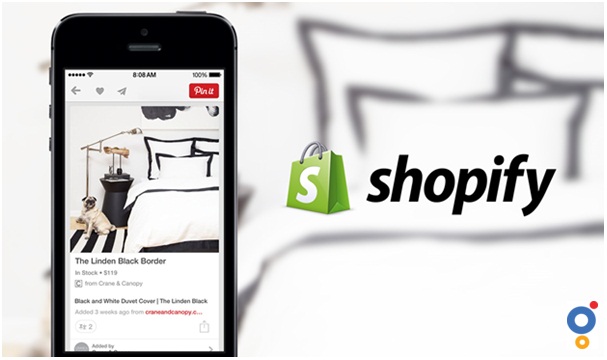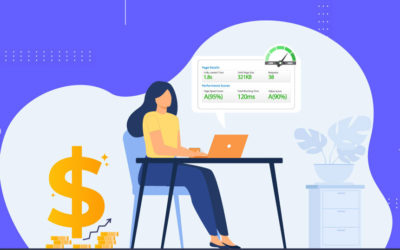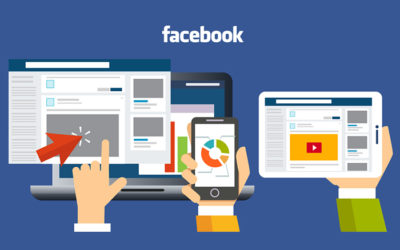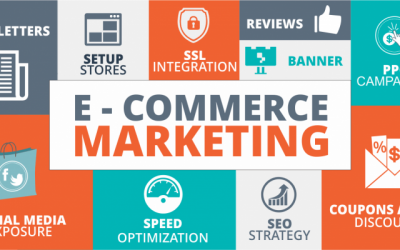How to create a profitable Shopify store from scratch?
Over the years, the demand for e-commerce platforms that can help you kick-start businesses has grown by leaps and bounds. Today, you have a dozen options to choose from. However, one such platform that stands apart would be Shopify.
Shopify is a sophisticated tool for creating flawless e-commerce websites. It helps in loading thousands of products, without any worries about performance, functionality, or aesthetics.
These are three main reasons why Shopify has a sturdy place in the industry. Moreover, the process of integrating third-party libraries in your Shopify store can be achieved in a breeze.
Additionally, the platform allows entrepreneurs to integrate multiple payment gateways with their stores too.
Why Should You Use Shopify over other ecommerce platforms?
There are many perks in using Shopify over other ecommerce platforms.
One, you have two different options to choose from. You can opt for Shopify or Shopify Plus. The latter comes with add on services and a variety of features that can improve your store’s look and functionality.
Two, Shopify offers a secure platform for building a store. This is extremely important because you will be dealing with thousands of customers and their data.
Three, Shopify comes with a unique payment method for newbie businesses. If you have not activated stripe or PayPal for your brand – Shopify’s payment gateway will be useful.
How to set up your Shopify store?
1. Start your free trial on Shopify
Firstly, visit the Shopify website and create an account. To sign up, you need the following steps:
- Pick a name for your store. The name of your store has to be unique.
- Choose “start the free trial”
- You need to provide basic details like your address, contact number, and email address.
- Mention if you have products for hosting in the store. Else, you can select “I am playing around”.
- Finally, select “I am done”.
This will create a Shopify store for your business and will be ready for you to try the platform.
2. Pick a theme and customize your Shopify store
Shopify is famous for its inbuilt collection of themes. However, you can always use customized CSS and HTML. The platform is open for designers and developers to customize as much as possible.
- Navigate to Shopify themes for choosing a theme. When you pick a theme from Shopify, you don’t need to do much work. Mainly because Shopify takes care of all the coding for you. Many times, newbie entrepreneurs don’t have to write even a line of code.
- Once the theme is chosen, you can brand. This includes adding your pictures, font, and logos.
- If you have a customized code, you can introduce them to your Shopify store. Customized code can be integrated without any hassles or tussles.
- Once you make all the required changes, you’d not have any trouble saving. In fact, Shopify does save all the changes automatically.
3. Add Shopify Apps that make your Life easy in your store
Once the theme and basic structure of your store are in place, you can integrate applications. This is one of Shopify’s key selling features. there are thousands of shopify apps to choose from. These apps will help you manage and configure the store better.
- To choose a Shopify app, you need to navigate to the App Store of the platform.
- Choose apps based on what you need. For instance, Shopify has a range of apps for search engine optimization, configuration, and even controlling the cookie bar. Handpick these apps with care.
- Once you finalize the app, integrate it with your store. This can be controlled from your Shopify dashboard. This is how simple the process of including apps is!
- After the app is loaded, you can configure it from the Shopify dashboard. This is where you can add, remove, and modify the settings of your apps.
4. Add The Products You Want To Sell In Your Store
In your Shopify store, you can add and remove products quite easily. This is one of the platform’s key selling features. The dashboard has all the features you need for controlling the way products are configured in the store. Here is a brief overview of how to add products to the Shopify store.
- Navigate to the Shopify dashboard. Here, you need to navigate to products and choose “Add products”.
- Add products will guide you to a screen with a big blue button. This is where you find products, or add products.
- Clicking add products will let you add products, along with images.
- Configure the product with details like description, title, and price.
5. Group And Categorize Your Products
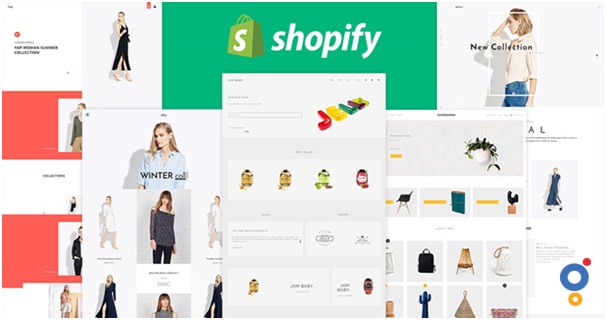
Grouping alias collection is a way of bringing products together in your Shopify store. The groups can be created in a number of ways. Regardless of the method, you need to ensure that the products are closely related based on the preferences of target audiences.
- Manual collections can be created by you, based on certain conditions that you have in mind. You can handpick products, and include them under a specific collection.
- Automatic collections are created by the store, based on certain criteria.
- A single product can be shown in multiple groups. It depends on the rules you create.
6. Create Necessary Pages For Your Store
Every product in your store needs a separate page. This is because customers will have customized searches, and they should lead to an “exquisite” product page.
- Navigate to your store’s admin page. Here, you will find the “online store” option.
- In online stores, you will find “Add Page”. Choose this option and create content.
- Give the page a name.
- Once the content and name are populated, save the page.
- Then, add the newly created page to your store’s menu.
The above method can be used to create as many pages as required by your store.
7. Change your shipping settings as per your preferences
Shipping settings are certainly an integral component of any e-commerce store. After all, shouldn’t the order reach its owner on time, and intact?
This is one of the reasons why every e-commerce platform has separate shipping settings. In Shopify, you can modify the shipping details quite easily.
- Navigate to the admin dashboard of your Shopify account. Now, you need to choose settings, shipping, and delivery.
- On the shipping page, begin by adding rates.
- On the shipping page, add the zone. Click on add rate and zone. This will create a new shipping preference.
- You can add price and weight-based conditions too.
8. Setup Your tax Settings
Unlike the other parameters, taxes depend on the product. This means the workflow for setting up product taxes is a little different.
- First of all, navigate to your admin dashboard, and then the products page.
- Click in the name of the product, for which the tax details need to be applied.
- Look for “variants”.
- Select the option “Charge Taxes”. This will activate taxes for the chosen product.
- Many times, stores tend to avoid charging taxes on each and every product. This means you can choose other ways of charging taxes, including the product’s weight.
9. Setup Your Payment Gateway
A common mistake made by newbie stores would be an incomplete payment gateway. Remember that the payment gateway can build or break an order.
If your payment options don’t support what the customer has in hand – you are going to lose the order. This is why you need to set up the payment gateway with the utmost care.
- Be specific about the transaction fee. Some gateways tend to keep a small percentage.
- What cards will your store support? Would it be both the visa and the MasterCard?
- Would your store redirect customers to a third party gateway, for completing the payment?
10. Test your order system
Shopify gives admins the freedom to test their store from a bogus gateway. This gateway supports the following:
- If credit card payment is enabled, try disabling it and making a payment.
- If credit card payment is enabled, choose from the very many payment gateways to figure out what works, and what doesn’t.
- Try activating, reactivating, and deactivating your payment options.
- Proceed to the storefront, and perform the steps a potential customer would do. This means you need to buy a product and redirect it towards checkout. See if the workflow can be executed without errors. Indeed, this would be the best way to test your system.
11. Setup Your Domain with Shopify
To go live, your store needs an appropriate domain name. You have two different ways of securing a domain name.
- Shopify offers in-house domain names. Well, this will cost you a nominal fee. The domain will be included in your store automatically. There are many perks to using these domain names. For example, if you have zero knowledge of how the domain name works – this method can save time and effort.
- Navigate to Admin, then settings, and then find “domain”.
- In the “domain” section, add the new domain name.
12. Do the basic on-page SEO optimization
a. Optimized URL structure
Shopify has both canonical and non-canonical URLs. The product pages will be categorized under each of these types. The wrong URL types will reduce your rank in google mainly because google algorithms can suspect content duplication. This is one of the main reasons why canonical URLs are highly respected.
When you decide on the URL structure, you need to override the non-canonical format used by Shopify. Replace this with a canonical URL. Always bear in mind that anything that signals duplication or frequent linking within the store is not appreciated by search engines.
A relatively simple fix for the non-canonical URL problem in Shopify would be the adjustment of internal links.
b. Optimize your Metadata
Metadata are additional fields that need to be linked with your store and product pages. These fields are useful when a search engine executes a customer query.
The metadata often has four important fields: name, description, key, and value. The key and value pair can be further broken down into multiple sub-categories.
What is important here would be the completion of store metadata. If required, you can use third-party applications to help in building metadata. In fact, Google has a ShopifyFD bookmarklet for creating metadata.
c. Optimize Your Headings
Next, you need to pay close attention to the headings on your product pages. The headings should be crisp and meaningful. Try to incorporate primary and secondary keywords in the title.
Of course, you need to avoid duplication of content in the title. This means, don’t overload your headings with the same primary and secondary keywords.
- Always use the h1 tag for storing the heading.
- Use the h3 and h2 tags for breaking your existing content
- The header tags for offering on-page SEO should not be overused. Try to limit its usage between one to five tags per page. Anything more will be overwhelming.
d. Optimize your body text with Primary & secondary keywords
Keywords play an irreplaceable role in dear engine optimization. This gives you many reasons to include both primary and secondary keywords in your store.
The product pages should have a blend of these keywords and you should use them meaningfully. As mentioned previously, there is no room for keyword stuffing.
Two, the phrases you use should blend with the heading and product description too. Try to strike a balance between the features and benefits of buying your product.
In fact, you need to pay close attention to the consistency and structure of content across the product pages. Customers often look for consistency. They hardly like surprises.
e. Optimize Your Image Alt Tags
Another important aspect to be covered as a part of your search engine optimization effort would be the image alt tags. These are tags associated with images.
In case the image is deleted, the alt text will take charge. This saves you from displaying irrelevant content, or a broken link in the place of the image.
Once again, you should include keywords in your alt tags. The tag should describe what the image represents. Remember, google had algorithms to evaluate images, and alt tags are analyzed before anything else.
13. Remove password protection & Launch your store
Access to your online store can be restricted easily using the password protection feature offered by Shopify. If a customer is allowed to enter your store – you need to share the password.
When an unauthorized person tries to access your store, the content will be hidden. They will not be able to see anything or do any operations.
To disable password protection, before the launch of your Shopify store, you need to follow these steps
- Navigate to Online store, and preferences
- Look for Password protection
- Deselect Enable Password
- If you want to enable a password, choose the message you’d like to display to them.
Ideally, you need to ensure that the password protection is removed before you launch the store!
Conclusion
On the whole, building an e-commerce store and selling online is no longer rocket science. Instead, using platforms like Shopify and following the instructions given above can help you kickstart a great business in no-time. Shopify is one of the very platforms that need zero coding skills or knowledge about web technologies.
Author Details
AdNabu helps improve sales in Google Ads for shopify stores. If you are running the google search, google shopping, or display campaigns in Google Ads, Their apps help to increase your sales.